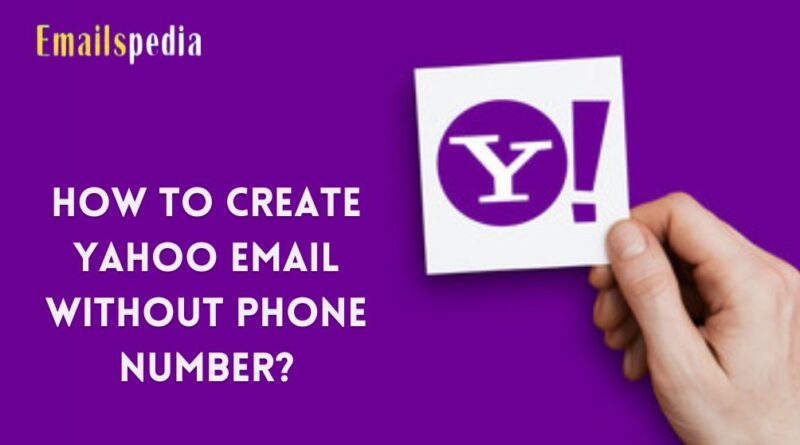How to Create Yahoo Email without a Phone Number?
Unlike Gmail or Outlook, Yahoo email prompts its users to provide a phone number for signing up for its free email service and to access it. There are many users who want to know how they can go for yahoo mail to create an account without using their phone number.
Fortunately for the users, it is possible to bypass this restriction and you can get a Yahoo account for yourself without using a phone number.
In this blog, we are going to guide you on how you can go for a yahoo sign up so let us tell you how you can do so, so if you are keen to know about it and then you must keep on reading this blog.
Create a Yahoo account with the help of another email address –
First of all, you have to visit the website www.yahoo.com and then you have to tap on the sign-in button at the top right corner of the screen.
In the next step, you are suppose to hit on the button of creating an account and then on the account creation page, you have to select the option of I want to use my current email address.
After you have filled in your email address, and password for Yahoo mail you want you to have to tap on the continue button to proceed further with the yahoo mail sign-up.
Following this, you have to put in an email address on which you wish to get the verification code and once you have placed the verification code you can get a Yahoo account of yours.
Create a Yahoo account with the help of the text now number –
- You have to first download the text now an app on your device and then you have to on the device which you are using like a smartphone and computer.
- Once you have installed the app you will be prompt to select your free phone number and ensure that you note down that number.
- After this you have to visit the sign-in option, you have to hit on create an account button and put in the text now the number you got in the field of mobile number.
- After filling in the other details which are asked of you on the screen you have to look for continue and tap on it to create yahoo email.
- Once you have clicked on the continue button, you will send a code on the text now number which you got.
- To get the code you have to open the text now and copy the code from there which you have to paste on the screen on yahoo.
- After finishing all these steps you have to just press on the next button to find the process to create a yahoo account and use the details which you filled in while creating an account to log in to your account and access it.
We hope that the information we have offered to you in this blog has been helpful and beneficial for you in all ways and you were able to learn about creating a Yahoo account. You may also visit the official website of Emailspedia.